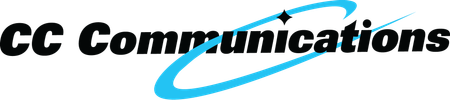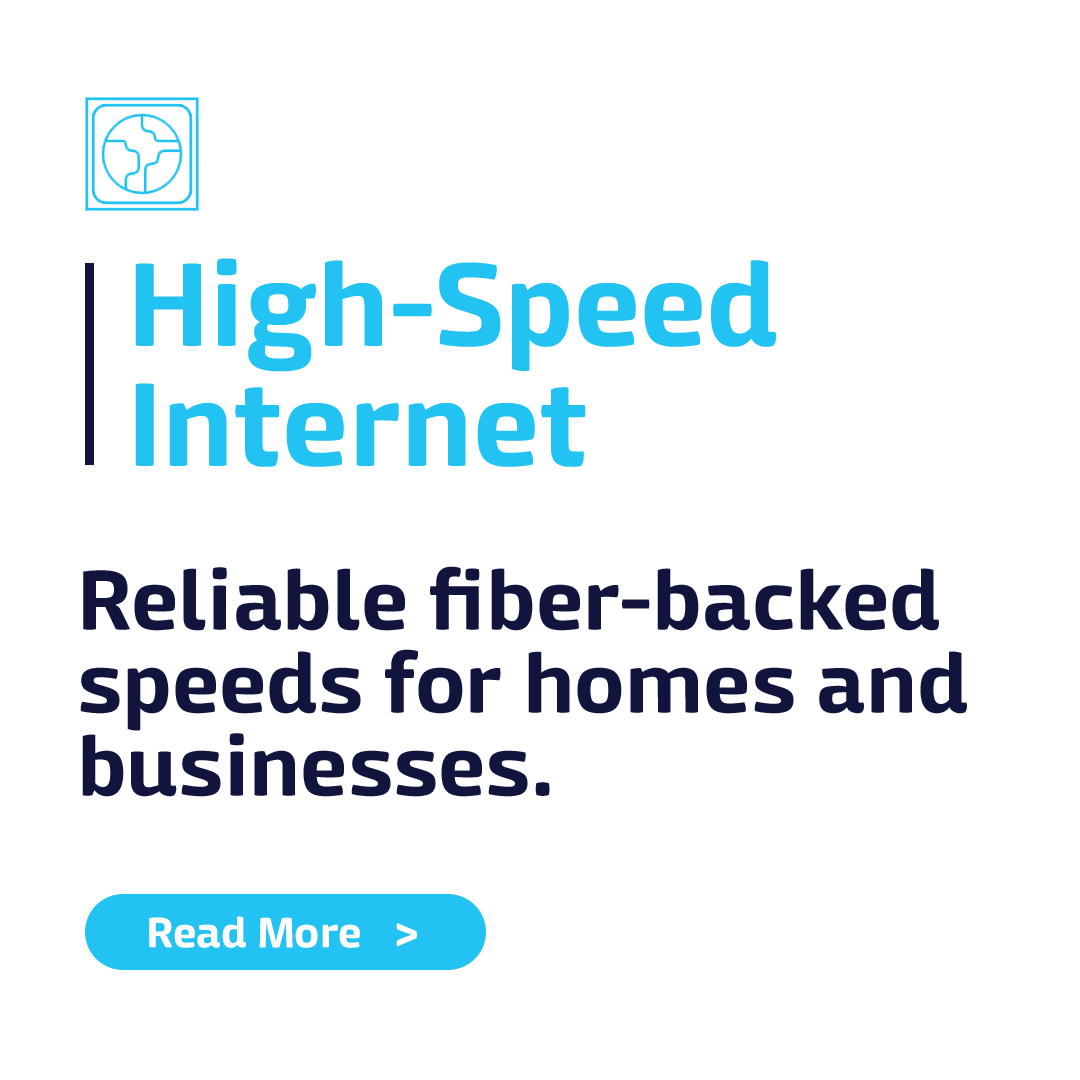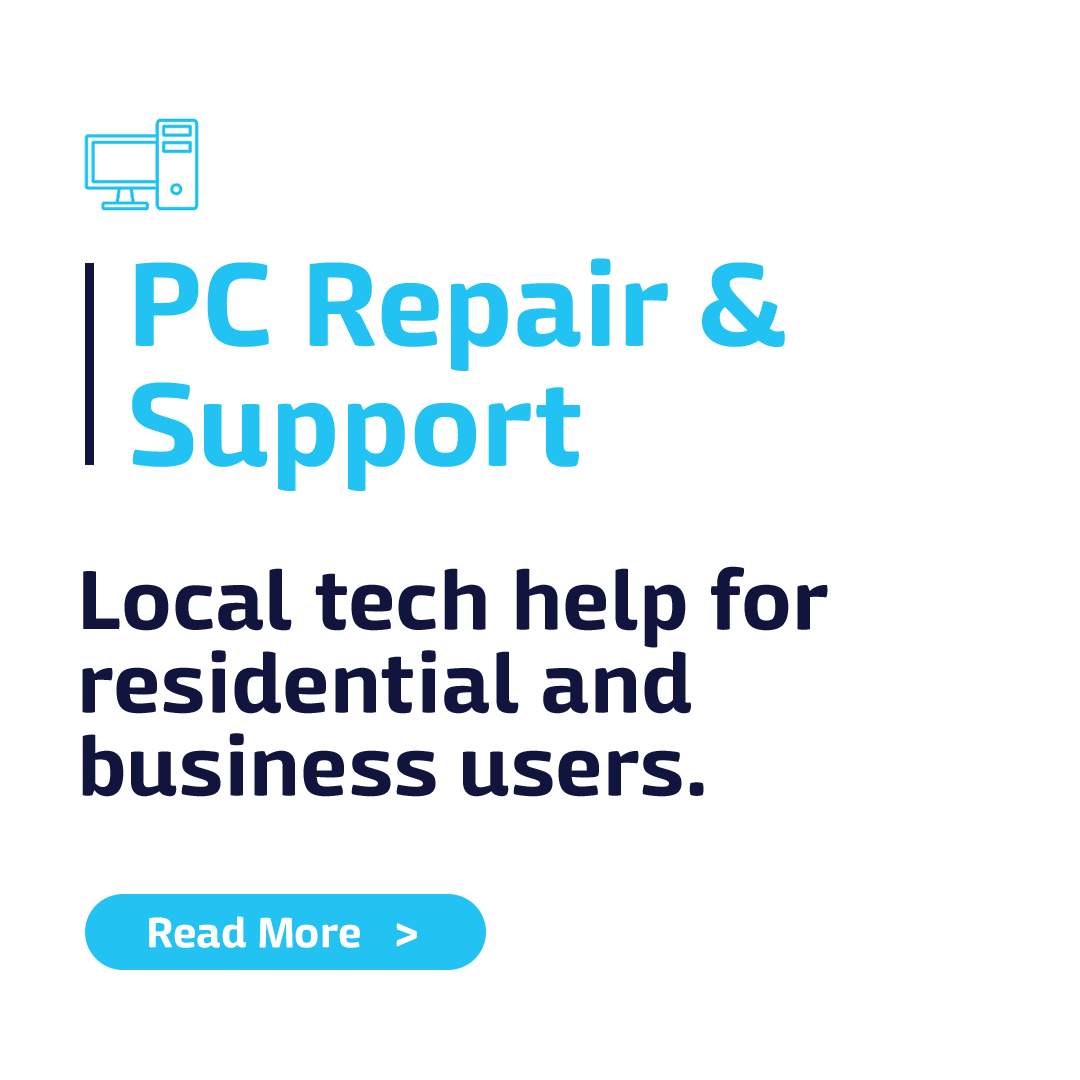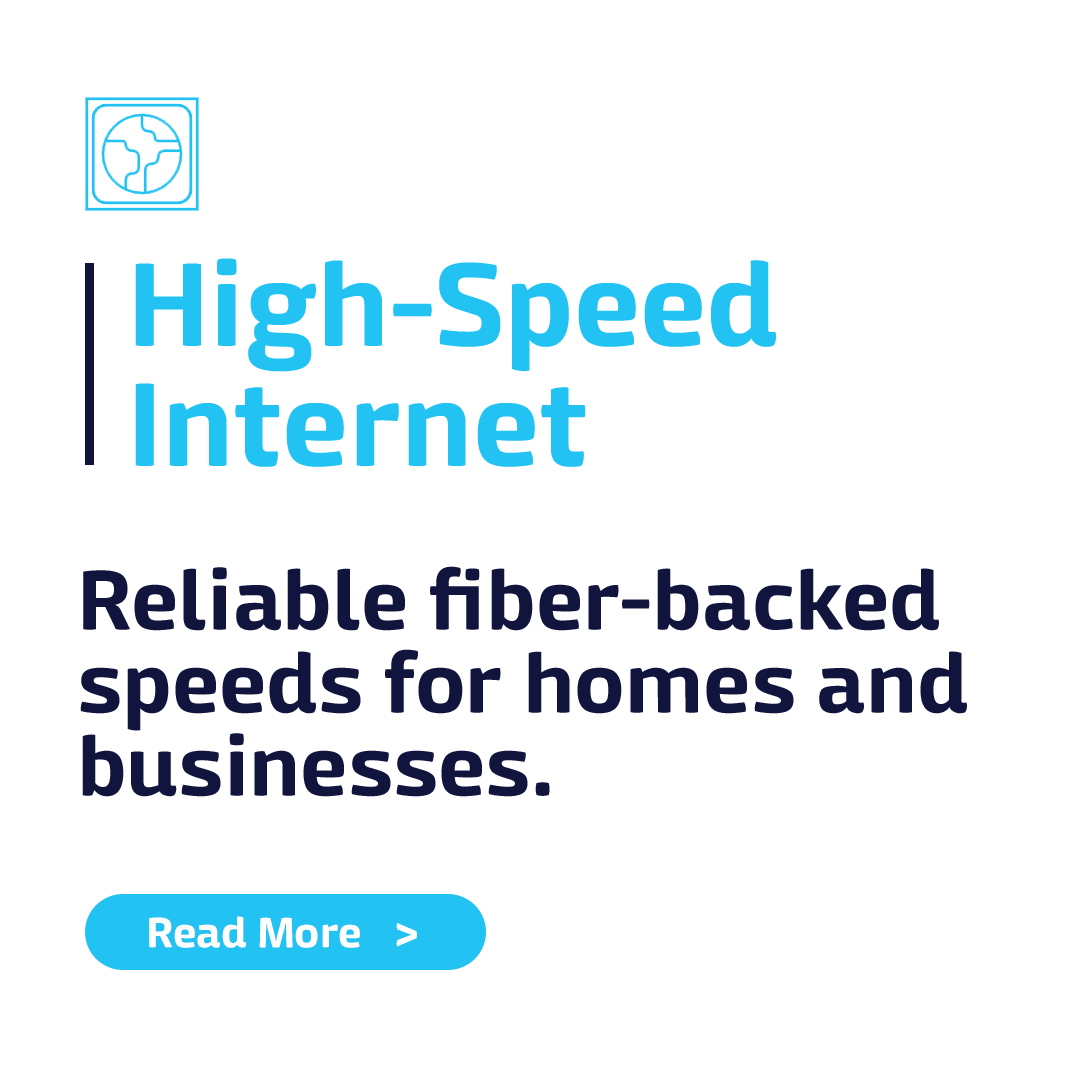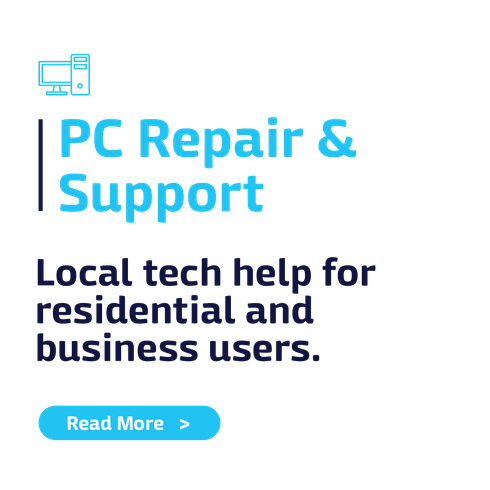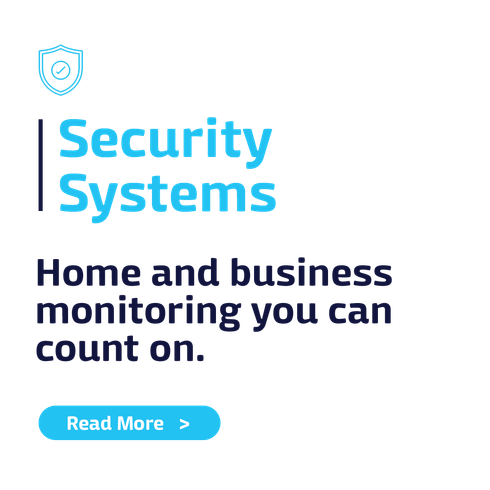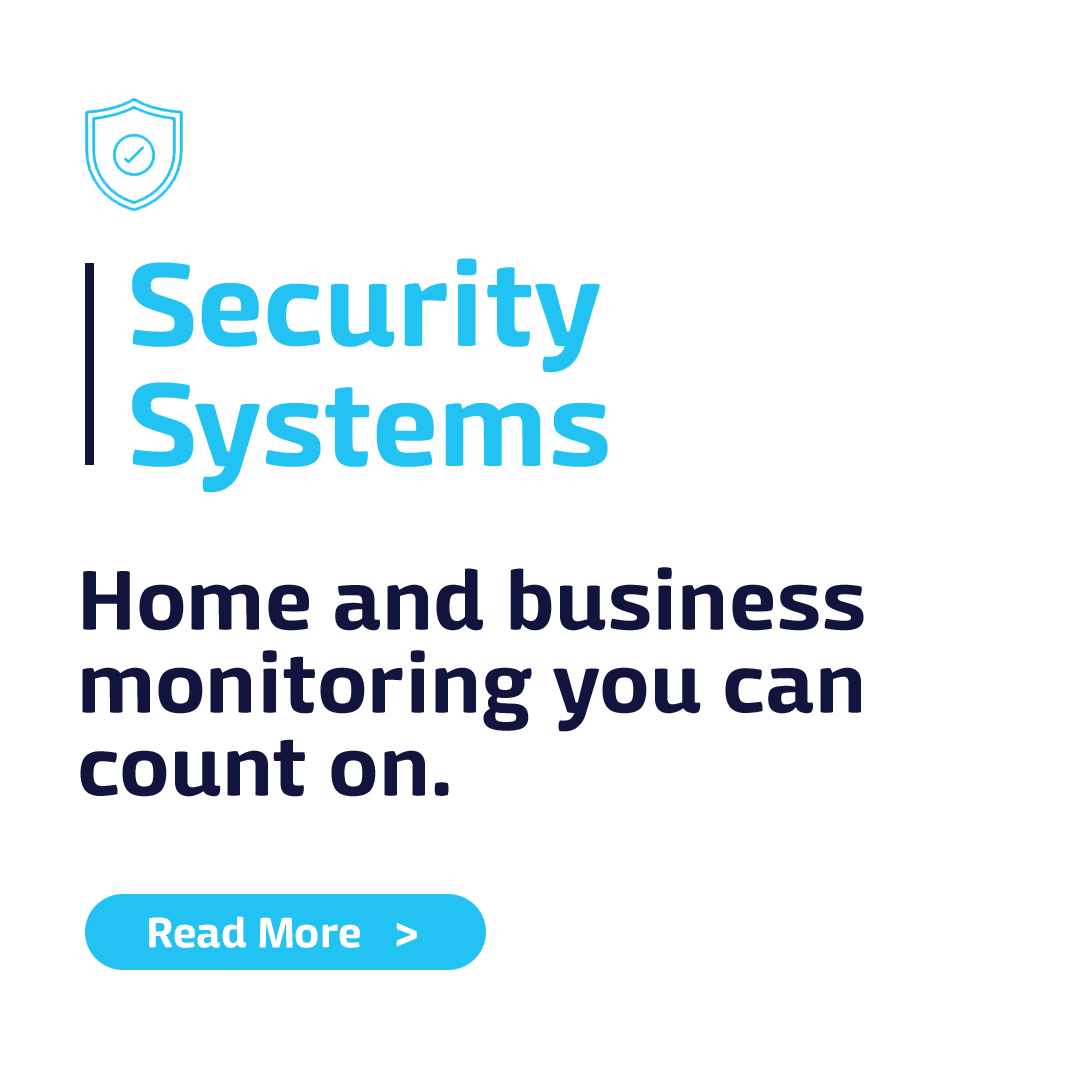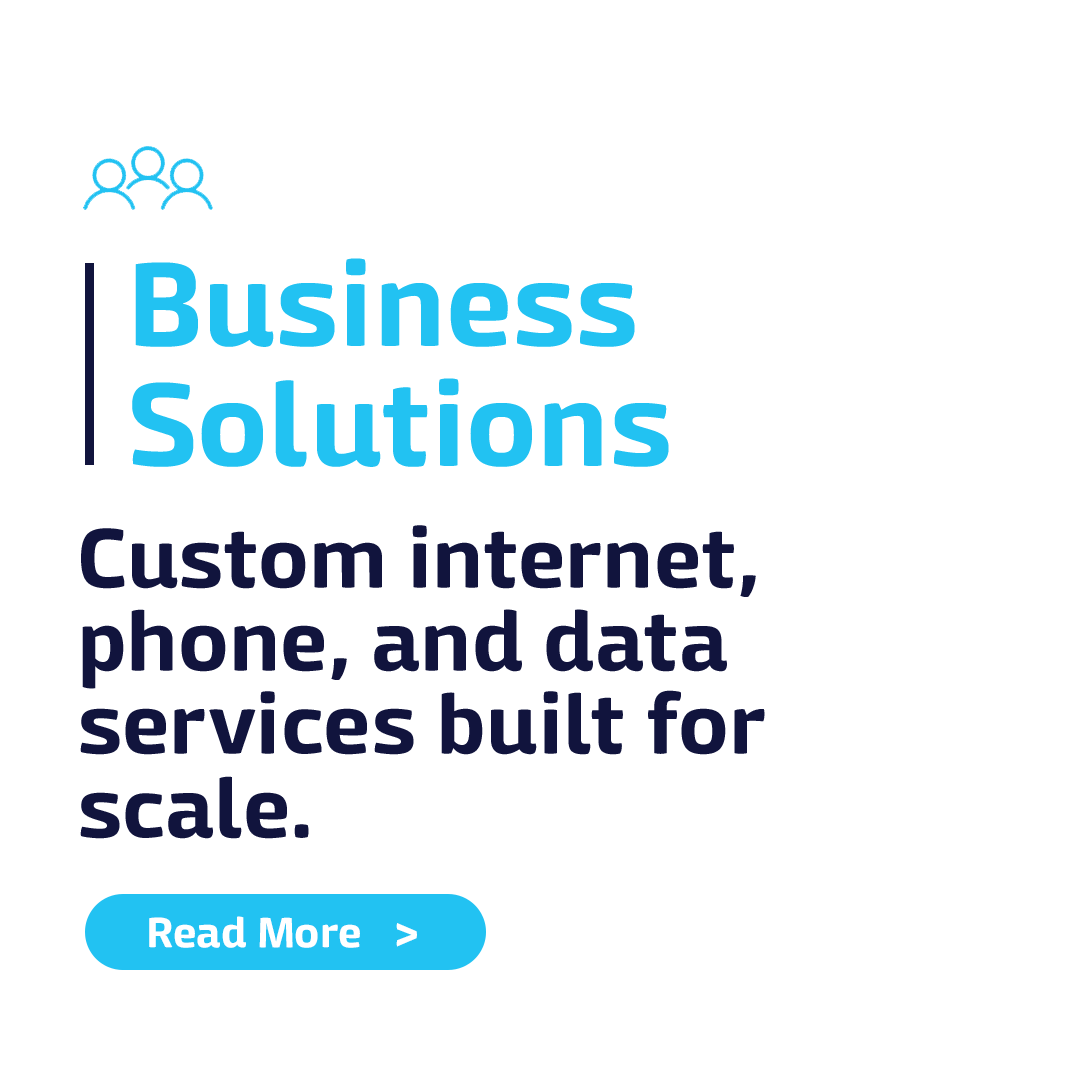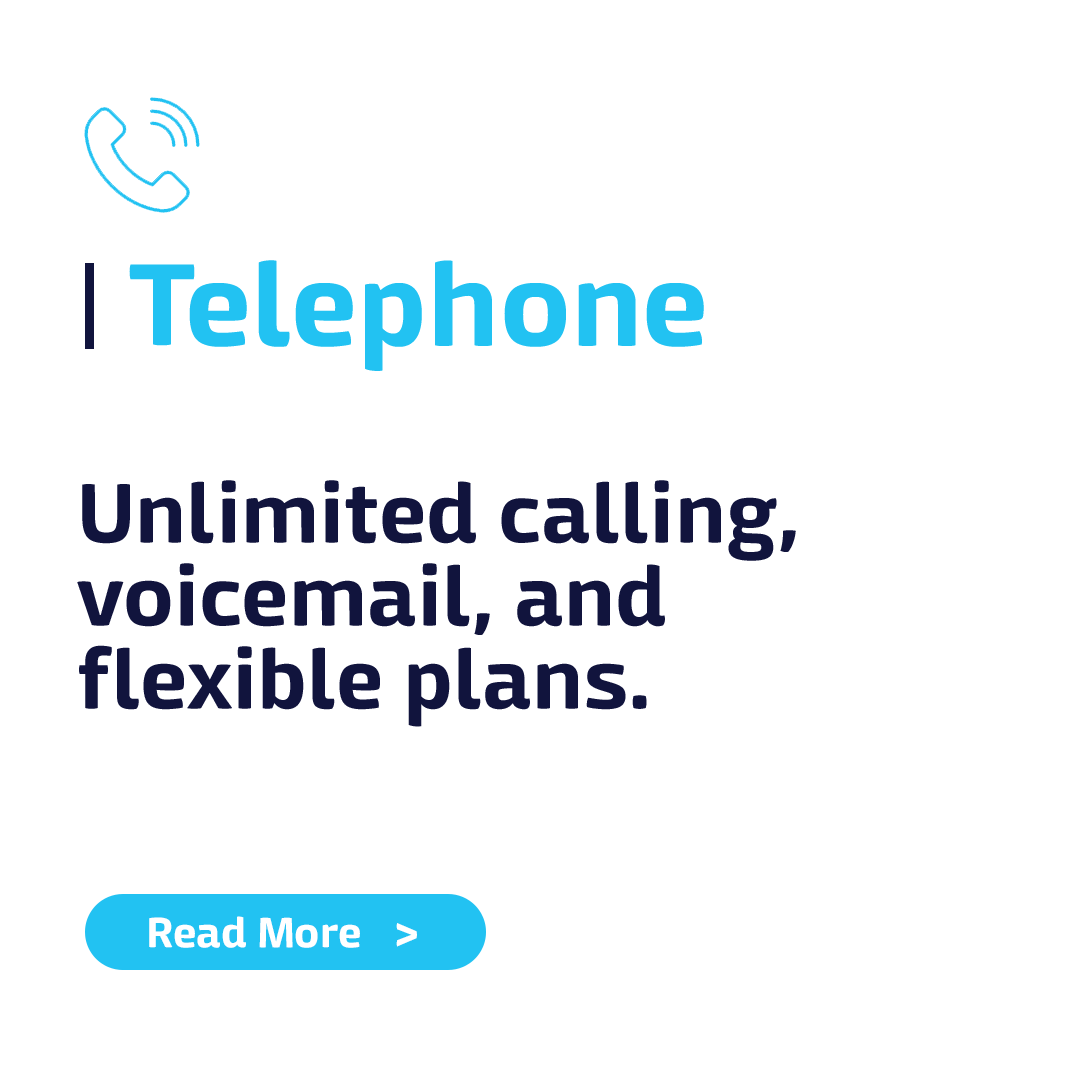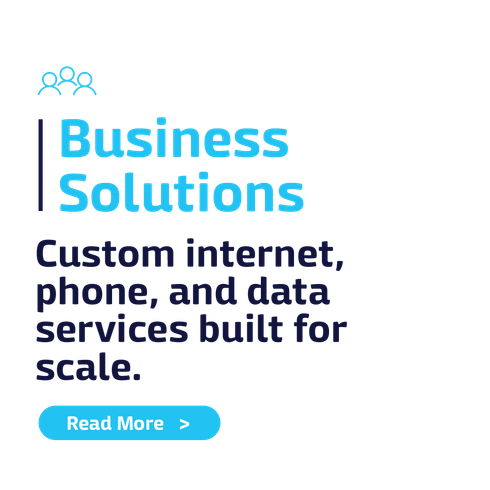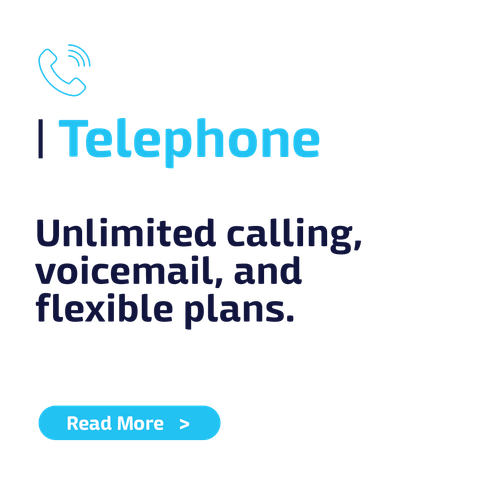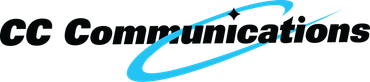Check Internet Availability at My Address
Broadband and So Much More.
Get the speed and reliability you need with CC Communications.
We specialize in deploying fiber optic networks that deliver optimal customer experiences. Our business solutions, personalized service, and attentive customer support ensure you get your needed speed and reliability. Plus, as members of your local community, we use the same fiber Internet services we provide to our customers. Don’t settle for anything less than CC Communications: the fiber network you DESERVE, by the people you TRUST.
Broadband and So Much More.
Get the speed and reliability you need with CC Communications.
We specialize in deploying fiber optic networks that deliver optimal customer experiences. Our business solutions, personalized service, and attentive customer support ensure you get your needed speed and reliability. Plus, as members of your local community, we use the same fiber Internet services we provide to our customers. Don’t settle for anything less than CC Communications: the fiber network you DESERVE, by the people you TRUST.
- 98% of Churchill County is already fiber-connected
- Now expanding service to Elko, Spring Creek, and Virginia City
- Locally-owned and community-driven since 1889
- 98% of Churchill County is already fiber-connected
- Now expanding service to Elko, Spring Creek, and Virginia City
- Locally-owned and community-driven since 1889
OUR SERVICES
Explore The Service You're Interested In
Trusted by Churchill County for over 130 years.
Now serving Elko, Spring Creek, and Virginia City.
Locally owned. Community focused. Ready to serve.
Trusted by Churchill County for over 130 years.