One of the many ways internet hackers can steal your identity or infect your computer with a virus and/or malware is through an open door on your computer. What is an open door on your computer? The open door is a browser like Internet Explorer, Mozilla Firefox or Google Chrome that you use to look at websites. Keeping your browser as up-to-date as possible is vital for the most protection from malicious activity on the internet.
Every program will eventually end up with a vulnerability that needs to be patched or fixed. Keeping up with the latest version or patch is smart. Thankfully the most widely used browsers make it easy to check and get up to date if you are not already.
The most common browsers that are used today are Internet Explorer, Mozilla Firefox, and Google Chrome. And all have an Auto-update feature that is enabled automatically.
Internet Explorer: The latest version of IE is version 11 and the only one that still updates. If you are not running IE 11, then it is time to do so. You can download Internet Explorer 11 here: internet-explorer-downloads
To find out which version of Internet Explorer that you have, Open Internet Explorer, go to the sprocket wheel on the right at the top,
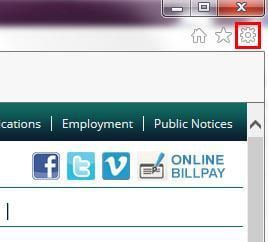
Left click on the wheel and go to About Internet Explorer.
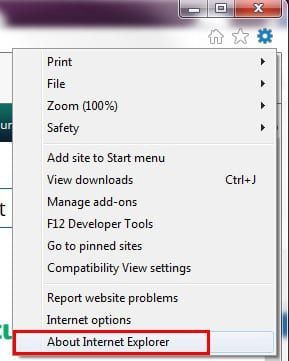
This will pop up a small window that shows you which version you have, and it is important to check automatically update or install the latest versions.
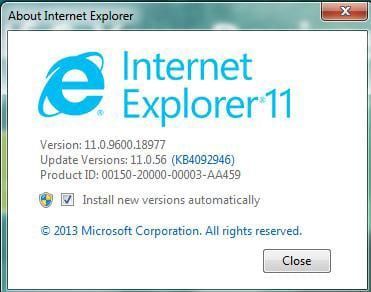
Mozilla Firefox: Firefox will check for updates every few hours and automatically update itself. If you have not used Firefox in a while and there was an update that happened to the program, you will get a small popup showing that Firefox is installing your updates and will start in a few moments.
To see what version you have, go to the 3 horizonal lines on the far right at the top and left click.
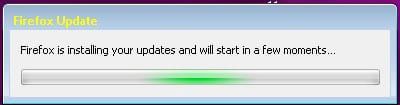
Then go to the bottom of the list and there you left click on ? Help.
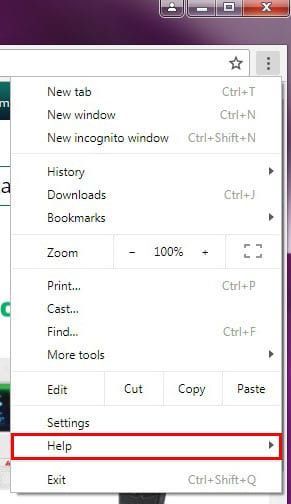
Here is a menu that you go to the bottom of the list and left click on About Firefox.
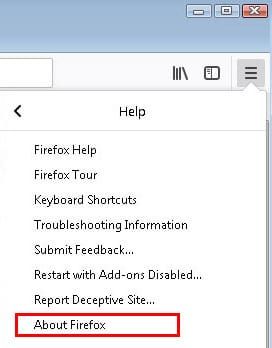
Here it not only tells you what version you have and if you are up to date it will state that Firefox is up to date.
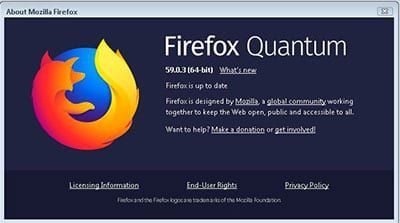
If Firefox is not up to date it will show that same popup as Downloading update:

When the update is finished, you will need to restart the program and there is a button you can click to Restart to update Firefox.

Google Chrome: Chrome will check for updates every few hours and automatically update itself. To see what version you have, go to the 3 dots on the top at the far right and left click.
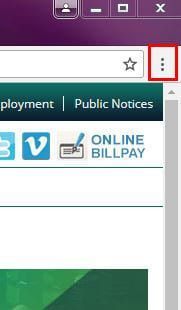
Then go to Help and just let your cursor stay there for a second or two
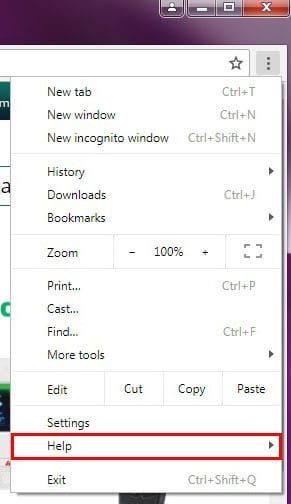
and then left click on About Google Chrome.

There it will tell you what version you have and if it is up to date.
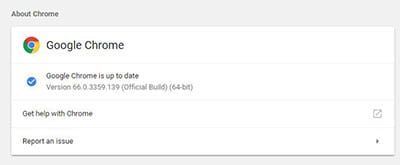
If it is not up to date, Chrome will automatically start to update and then a Relaunch or Restart button will be available to restart the program and it will now be updated.
If you are using a different browser, check the brower’s website to download and install the latest version, confirm which version of the browser that is installed on your computer and how to update it.
