Internet
Internet
Windows 7 End of Life and What you Need to Know
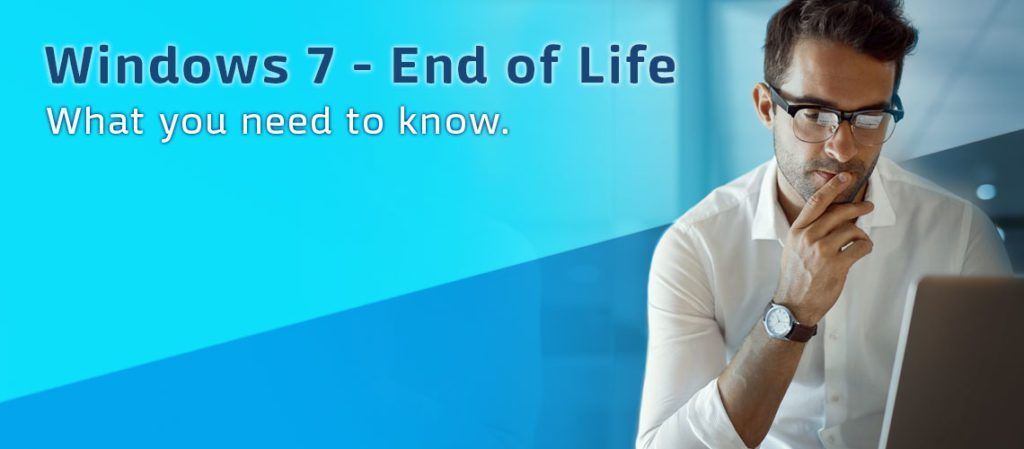
On January 14, 2020, Microsoft will stop issuing security updates for Windows 7 which means you will no longer receive support for your Windows 7 device(s).
How will this impact me?
- Without security updates, your device becomes vulnerable to emerging threats.
- If and when your operating system becomes corrupt due to system failure or a malicious attack you will have little to no support when trying to retrieve lost sensitive information.
- Waiting until the product is end of life to upgrade is not suggested. If you plan on keeping your windows 7 machine, we encourage you to upgrade to the chosen supported OS prior to windows 7 end of life.
What can I expect?
- Your windows 7 device will still boot up and work after January 14th, 2020.
- You should have and continue to receive notifications through the end of 2019 with recommended actions.
- Internet Explorer will discontinue support on Windows 7 devices January 14, 2020.
What options do I have?
- Upgrade your current device: Microsoft does support upgrading your current device to window 10. Please see the section in this article labeled Windows 10 specifications if you plan on upgrading your device.
- Purchase a new device: This is Microsoft’s suggested recommendation.
Windows 10 Specifications
- Your device will need to meet the following requirements in order to successfully migrate from Windows 7 to the Windows 10 Operating system. Meeting these requirements does not guarantee that your machine will function as desired. We recommend as does Microsoft moving to a new device.
- Processor: 1 gigahertz (GHz) or faster processor.
- RAM: 1 gigabyte (GB) for 32-bit or 2 GB for 64-bit.
- Hard disk space: 16 GB for 32-bit OS 20 GB for 64-bit OS.
- Graphics card: DirectX 9 or later with WDDM 1.0 driver.
- Display: 800 x 600 resolution
AVG Antivirus Preventing Email from Sending
1. Close the email program.
2. Open AVG, on the far-right side there is a menu with 3 lines under it or next to it.
3. In the dropdown menu that appears, left click on Settings. A window will open split into 2 sides, a left and right side.
4. Depending on version of AVG, the next steps can be different locations.
- (older version of AVG) On the left side choose Components. On the right side of the screen, Secure DNS (older versions) or Fake Website Shield (newer versions) will be about the 5th item down the menu list with a green button next to it.
- (New version of AVG) On left side choose Full Protection. On the right side of the screen, Fake Website Shield. Turn off. Check email, it should work.
5. (older version of AVG) Left click on the green button, a menu appears allowing you to turn off Secure DNS/Fake Website Shield for 10 mins, 20 mins and other choices. Left click on Permanently Turn Off.
6. (older version of AVG) The button should change to red and the Secure DNS/Fake Website Shield is now off.
7. Open the email program and send a test email to confirm that AVG is not blocking Email sending.
Connection Speed Recommendations for Netflix
Please click here for a list of Internet download speed recommendations per stream for playing movies and TV shows through Netflix.
How do I configure wireless settings on my Playstation 3?
Follow the instructions found on the PlayStation website at
http://manuals.playstation.net/document/en/ps3/current/settings/connectwireless.html
How do I connect Wii, Wii U, Switch and Xbox 360 to the Internet?
How do I setup a static IP address on my computer that will work with my router?
This document assumes that the LAN IP address of the router is 192.168.1.1. If not, then please adjust accordingly.
Windows 8
1. From the start screen, move your mouse cursor to the top right corner of the screen. This will cause a menu to open from the right side of the screen
2. Click on the picture of the magnifying glass that says “Search.”
3. In the search box enter ncpa.cpl and hit enter.
4. After the “Network Connections” window opens, right click on the Local Area Connection or Wireless Network Connection which controls the connection to the router.
5. Select “Properties” from the pop-up menu.
6. After the “Local Area Connection Properties” or the “Windows Network Connection Properties” window appears, click on “Internet Protocol Version 4 (TCP/IPv4)” then click on the Properties button.
7. Once the “Internet Protocol Version 4 (TCP/IPv4) Properties” window opens, change the option from “Obtain an IP address automatically” to Use the following IP address. Set the options under “ Use the following IP address” and “Use the following DNS server addresses” to the following:
- IP: 192.168.1.20 (If there are multiple computers being setup with static IP’s, then the next computer would be .25, and next would be .30, etc)
- Subnet Mask: 255.255.255.0
- Default Gateway: 192.168.1.1
- Preferred DNS server: 192.168.1.1
Click OK then OK or Close.
Windows Vista/7
1. Click on the Start menu, and type ncpa.cpl into the search box at the bottom of the start menu then hit enter.
2. After the “Network Connections” window opens, right click on the Local Area Connection or Wireless Network Connection which controls the connection to the router.
3. Select “Properties” from the pop-up menu.
4. After the “Local Area Connection Properties” or the “Windows Network Connection Properties” window appears, click on “Internet Protocol Version 4 (TCP/IPv4)” then click on the Properties button.
5. Once the “Internet Protocol Version 4 (TCP/IPv4) Properties” window opens, change the option from “Obtain an IP address automatically” to Use the following IP address. Set the options under “ Use the following IP address” and “Use the following DNS server addresses” to the following:
- IP: 192.168.1.20 (If there are multiple computers being setup with static IP’s, then the next computer would be .25, and next would be .30, etc)
- Subnet Mask: 255.255.255.0
- Default Gateway: 192.168.1.1
- Preferred DNS server: 192.168.1.1
6. Click OK then OK or Close.
Windows 2000/XP
1. Click on the Start menu, and then click on the Run option.
2. When the “Run” window appears, input control ncpa.cpl into the “Open” field.
3. After the “Network and Dial up Connections” or “Network Connections” window opens, right click on the Local Area Connection or Wireless Network Connection which controls the connection to the router.
4. Select “Properties” from the pop-up menu.
5. After the “Local Area Connection Properties” or the “Windows Network Connection Properties” window appears, click on Internet Protocol (TCP/IP) then click on the Properties button.
6. Once the “Internet Protocol (TCP/IP) Properties” window opens, change the option from “Obtain an IP address automatically” to Use the following IP address. Set the options under “ Use the following IP address” and “Use the following DNS server addresses” to the following:
- IP: 192.168.1.20 (If there are multiple computers being setup with static IP’s, then the next computer would be .25, and next would be .30, etc)
- Subnet Mask: 255.255.255.0
- Default Gateway: 192.168.1.1
- Preferred DNS server: 192.168.1.1
7. Click OK then OK or Close.
Windows 98/ME
1. Click on the Start menu, and then click on the Run option.
2. When the “Run” window opens, input control netcpl.cpl into the “Open” field, then click on the OK button.
3. When the “Network” window opens, locate the TCP/IP for the Wireless or Ethernet adapter in the PC, and click on it. Once it’s highlighted, click on the Properties button.
4. Change option from Obtain Automatically to Specify and input:
- IP: 192.168.1.20 (If there are multiple computers being setup with static IP’s, then the next computer would be .25, and next would be .30, etc)
- Subnet Mask: 255.255.255.0
5. Click on the Gateway tab, and input 192.168.1.1 into the “Default Gateway” field and click the Add button.
6. Click on the DNS Configuration tab, then go to the “Host Name” field and input Computer, then go to the “DNS Server Search Order” field and input 192.168.1.1 then click the Add button.
7. Click OK then OK once more, then windows will prompt for a restart.
How to Connect via FTP to your hosting account with CC Communications
How to Resolve Hulu Location Errors
NOTE: These are the recommended steps provided from Hulu if you are receiving location errors.
Are you receiving location errors when trying to stream live from HULU? You are not alone.
Some of our customers have reported they have had trouble with HULU generating location errors when trying to stream live. We did a little research and have compiled the following information to help answer the most frequently asked questions when experiencing location errors from HULU.
What Can I Do?
If your location is displaying incorrectly, the quickest way to correct the issue is to contact the content provider (the website or App provider) to change the location settings. These are the recommended steps provided from Hulu if you are receiving location errors.
Hulu’s recommendations for location errors.
- Login to the Hulu Website and update your home location. Be sure to enter 89406 for the zip code, if the site asks for a zip code. If you have a P.O. Box with an 89407-zip code, this could cause issues with certain channels (but not location errors). To avoid errors, enter 89406 as your zip code.
- Hulu allows only 4 home location updates per year. It’s possible for some customers that this limit has been exceeded. This will require contact with Hulu Support to do an override on a case by case basis.
- From Hulu’s website: You can watch Hulu with Live TV from your Home network on any supported device. And when you’re out on the go, you can also watch on a supported mobile device from anywhere in the US. (On up to two screens at once, or more with the optional Unlimited Streams Add-on). Keep in mind that Hulu cannot be accessed on a living room device outside of your chosen Home network. Hulu with Live TV is intended for use by a single household, and subscriptions can’t be shared.
Pro-tip: You can also use a supported mobile device to cast video to a Chromecast. Programming availability may vary depending on device and location.
Hulu’s steps didn’t work. What now?
If you have performed the location service update and still have issues you can try requesting a location correction from the geolocation provider. Anyone with some time and a little patience can submit a request to have a geolocation provider make an update. Here are some tips to get you started:
1. Ask your content provider (in this case, HULU) which geolocation provider they use and how to contact them. Contact the geolocation provider and request a location correction. You will want to provide them the following information:
- Are you connected to your home network?
- External IP Address (go to whatsmyip.org or ipchicken.com to get this)
Here are a few of the main geolocation providers:
http://www.ipligence.com/contact/
https://www.ip2location.com/contact/
https://www.home.neustar/contact-us
https://support.google.com/websearch/contact/ip/
Wait for the geolocation provider to approve your request. If your request is approved, the amount of time it takes to see the correction varies by provider. The average is a month or more.
Is this an issue with my CC Communications internet?
No. We have done the research, and this is a common issue with HULU and has nothing to do with your actual internet service. Here are a few helpful articles to help you understand geolocation errors and why they occur.
In the Forums
- HULU Location Errors https://www.reddit.com/r/Hulu/comments/905yvh/hulu_suddenly_cant_determine_location/
- Complaints about the GEO Location of home use as compared to LIVE. https://www.reddit.com/r/Hulu/comments/7464f9/why_do_i_need_to_enable_location_services/ https://www.reddit.com/r/Hulu/comments/6re41d/hulu_live_location_issues_made_me_cancel/
What the Other Guys are Doing
- Other Internet Service Providers are experiencing the same issue. https://www.centurylink.com/home/help/internet/static-ip-addresses/my-ip-address-shows-the-wrong-location.html https://forums.att.com/t5/Wireless-Account/Hulu-Location-Problems/td-p/5542625#M274895
Work-Arounds
- Interesting site to bypass Geolocation errors and changes.
https://thevpn.guru/how-bypass-geo-restrictions-location-errors/
https://dev.to/dechamp/how-i-bypassed-hulus-website-geolocation-error-so-i-could-log-in-1fmk
- Many things break on HULU, how to fix them.
https://www.gottabemobile.com/common-hulu-problems-fixes/
If the above steps do not resolve your issue, utilizing public DHCP or a static IP address from CC Communications with your internet service MAY resolve the issue. Email a request or call our customer service department at 423-7171 for pricing and configuration requests.
I changed the password on my router and forgot what I changed it to. Is there anything I can do?
Hold the reset button on the unit for 30 seconds or more and the router will be restored to factory defaults. This also means that your configuration will be set to factory defaults also, so if your router is configured for your ISP you may lose your connection until you set the unit up again. . The default password for the router is admin in lower case letters.
Consult the manufacturer of your router for the setup of your device.
Is your operating system up to date?
Not Getting Email When using a Google Router?
Outlook 2013-2007 Manual Setup for POP
Outlook 2016 Windows Manual Setup
View the instructions for setting up Microsoft Outlook 2016 installed on a PC or Mac to send and receive email to an email address. Also, view this support article at support.office.com to find your POP and IMAP server settings.
Not sure if you should choose POP3 or IMAP?
See our helpful infographic that explains the differences between the two protocols!
Password Protect your Computer
Why is it important to set up a password to login to your computer? If you have files, photos, and email that are private, without a password protected computer, anyone can access your files. Even if you live alone, your computer could be stolen. Protect your privacy by setting up a login password for your computer. But remember, every time you turn on the computer you will have to type in this password. If you find that a password protected computer is not for you, it is easy to remove password login protection.
For Windows 7, Windows 8.1, and Windows 10 the process is the same. The screens that come up are different, and I will show you what they will look like. Hold down Ctrl+Alt+Delete keys at same time.
If you have not done this before, the best way to do this is hold down both Ctrl and Alt with left hand, then hit Delete once and then let go of Ctrl and Alt. Ctrl and Alt are on both sides of the spacebar on your keyboard and it does not matter which ones you use, left side or right side or even one on each side.
Win 7: Once you do the Ctrl+Alt+Del you will get this screen.
Then left click on Change a password.
Here is where you type in a password, Retype your password into the next box to confirm the password and that it is spelled the same. Then input a hint that will remind you what the password is. It will not allow you to put your password in as the hint. Then before hitting Next, write it down. Then hit Next you are done.
Next time you turn on your computer, you will then see this screen wanting your password.
Win 8.1: Once you do the Ctrl+Alt+Del you will get this screen.
Then left click on Change a password.
Here is where you type in a password, Retype your password into the next box to confirm the password and that it is spelled the same. Then input a hint that will remind you what the password is. It will not allow you to put your password in as the hint. Then before hitting Next, write it down. Then hit Next you are done.
Next time you turn on your computer, you will then see this screen wanting your password.
Win 10: Once you do the Ctrl+Alt+Del you will get this screen.
Then left click on Change a password.
Here is where you type in a password, Retype your password into the next box to confirm the password and that it is spelled the same. Then input a hint that will remind you what the password is. It will not allow you to put your password in as the hint. Then before hitting Next, write it down. Then hit Next you are done.
Next time you turn on your computer, you will then see a start screen that the picture in the background changes every few days. This screen shows the time and date. Here is one of them
Once you see this screen you can go to the login screen you clicking with the mouse or hitting the space bar on the keyboard and then you will see this screen wanting your password.
If you have the need to remove your password it is the same steps until you get to the screen to input your ‘new’ password. This one will be different than before. You will have to put in the old password one last time, then if you no longer want a password to log into your computer, leave the New Password and Confirm Password boxes blank and the Hint box blank. When the system sees nothing in those boxes and you hit the arrow pointing right, you will no longer need a password to get into Windows. Your files and information are no longer protected.
Protect your Computer – Backup Your Data
What does it mean to back up your data? When you back up your data, copies are created of your files and transferred from your computer to a storage device such as a DVD, Blu-ray, Flash Drive or the Cloud. Pictures, documents, music and email are the most common and important files to back up. There are two types of backup – Local and cloud. Here are some things to consider if you decide to back up local or cloud.
Local backups
There are several different media that can back up data. CDs, DVDs, Blu-ray all require disks. A back up using DVD disks could require many disks, and keeping the disks in a safety deposit box for safe keeping. This solution works but it can be a long tedious process to back up data.
Backing up data to an external hard drive offers several quicker and more convenient options. With special software a clone copy of your computer’s data can be performed. If your computer operating system and hard drive should fail and data is lost, the whole system along with missing files can be restored. Clone copy is not a popular solution because it requires time and special software.
Another way to back up your data to an external hard drive is to copy the files and folders on your computer hard drive to an external drive. As long as you back up your files often, this is a good solution. However, If you do not back up your files for a long time and your computer is corrupted or malfunctions, you would only have a back up of the files from your previous back up.
Also, external drives can be lost or misplaced resulting in loss of all your back up files. It is best when backing up your files with external hard drives to use two external hard drives – one kept with you and one kept in a safety deposit box or other safe location not in your home. This helps keep your data safe in the event of fire, theft or catastrophe.
External hard drives can be expensive depending on memory size but they are getting less expensive with the ability to back up larger amounts of data all the time.
Finally, all computer drives will fail, even the newer Solid State Drives (SSD) will eventually wear out. So it is important to keep backing up your files to new external drives from time to time.
Cloud Backups
Backing up to the cloud might sound technical and expensive, but it is consistent and reliable. The data is stored on several drives at different locations so if a disaster strikes one cloud site, the data has been stored at another cloud site preventing data loss. A Cloud back up encrypts the data in several different protected locations. Security of the data is vital to companies that offer cloud storage. You have to be connected to the internet to have cloud back up. If you are not connected to the Internet then the backup is not taking place. Most people are connected online all the time so this is not a major issue. Price is usually determined by how much hard drive space is needed to back up your data. Some cloud back up companies limit the amount of Gigabytes of information that can be stored and some provide unlimited back up of data.
Should you backup your data to prevent losing important information, pictures and documents? Yes! The way you decide to back up data depends on your needs. If you have the desire to have the information with you in physical form, then local backup is the way to go. If you don’t want to mess with the backup process and let it be more automatic than hands on, cloud backup is for you. Using a local back up and cloud back up together can be an effective solution. You do have a choice, just as long as you DO protect your data by doing backups. The time spend protecting your data pays off when you have an emergency and your system crashes. Be pro-active. Don’t wait until your system crashes, you may lose your data!
Contact CC Communications today at 775-423-7171 to find out how we can help you with backing up your important data using a cloud based solution.
CC Communications can help you with backing up your important data using a cloud based solution. Learn more at CC Communications Tech Home Support.
Public DHCP for Gamers
DHCP stands for dynamic host configuration protocol and is a network protocol used on IP networks where a DHCP server automatically assigns an IP address and other information to the host on the network, so they can communicate efficiently with other endpoints.
What is the reason DHCP is necessary for gamers?
DHCP is not necessary for gamers. What is necessary for gamers is that they have a publicly routed IP address assignment and not one that is NAT (process of Network Address Translation) behind a firewall.
On our network, the default is to have the customer on the private network which is NAT behind our firewall. We have statically assigned IP addresses that a customer can buy for $10/mo. We also offer a publicly routed IP address that can be assigned via our Public DHCP server for $5/mo. Assignment of either a static IP address or a publicly routed IP addressed assigned by our Public DHCP server solves NAT connection issues that gamers experience when connecting to gaming servers when they are on the private network. However, with the limited amount of IP addresses available, it may not be the best solution to just put the customer on Public DHCP.
The customer’s network can be broken down into a couple combinations:
- GigaCenter with leased wireless router
CC Communication is responsible for all equipment
- GigaCenter with Customer Owned Router
CC Communications is responsible for the GigaCenter and the customer is responsible for the Router
- CC Communications Modem with leased Wireless Router
CC Communications is responsible for both pieces of the equipment
- CC Communications Modem with customer Owned Router
CC Communications is responsible for the Modem and the customer is responsible for the router
IMPORTANT:
IN ALL OF THESE COMBINATIONS, NAT issues are sometimes perceived by the customer to be CC Communications responsibility since we own some or all the equipment, however, the issue is at the console level, not with our equipment and the solution for the customer is to provide a static IP or publicly routed IP through Public DHCP.
In the following example, you can see how the checking of the NAT type is handled by the gaming console.
Understanding NAT:
Setup a static IP address on my computer that will work with my router?
1. Press the Windows key + R, type “ncpa.cpl” into the Run box and press Enter. If your keyboard does not have a Windows key, right-click on the Windows icon (usually in the right-hand corner of your monitor). In the menu that appears select “run” and enter “ncpa.cpl”
In the “Network Connections” window, right-click the adapter for which you want to set a static IP address, then select the “Properties” command.
In the properties window for the adapter, select “Internet Protocol Version 4 (TCP/IPv4)” then click the “Properties” button.
Select the “Use the following IP address” option, type in the IP address, subnet mask and default gateway that corresponds with your network setup. Next, type in your preferred and alternate DNS server addresses. Finally, select the “Validate settings upon exit” option so Windows immediately checks your new IP address and corresponding information to ensure it works. When you’re ready, click the “OK” button.
- Close the network adapter’s properties window.
- Windows automatically runs network diagnostics to verify that the connection is good. If there are problems, Windows gives you the option of running the Network troubleshooting wizard. However, if you do run into trouble, the wizard likely won’t do much good. It’s better to check that your settings are valid and try again.
Windows 8.1
- From the start screen, move your mouse cursor to the top right corner of the screen. This will cause a menu to open from the right side of the screen
- Click on the picture of the magnifying glass that says “Search.”
- In the search box enter ncpa.cpl and press enter.
- After the “Network Connections” window opens, right click on the Local Area Connection or Wireless Network Connection which controls the connection to the router.
- Select “Properties” from the pop-up menu.
- After the “Local Area Connection Properties” or the “Windows Network Connection Properties” window appears, click on “Internet Protocol Version 4 (TCP/IPv4)” then click on the Properties button.
- Once the “Internet Protocol Version 4 (TCP/IPv4) Properties” window opens, change the option from “Obtain an IP address automatically” to Use the following IP address. Set the options under “Use the following IP address” and “Use the following DNS server addresses” to the following:
- IP: 192.168.1.20 (If multiple computers are setup with static IP’s, the next computer would be .25 and next computer would be .30, etc.)
- Subnet Mask: 255.255.255.0
- Default Gateway: 192.168.1.1
- Preferred DNS server: 192.168.1.1
- Click OK then OK or Close.
Windows 7
- Click on the Start menu, and type ncpa.cpl into the search box at the bottom of the start menu then press enter.
- After the “Network Connections” window opens, right click on the Local Area Connection or Wireless Network Connection which controls the connection to the router.
- Select “Properties” from the pop-up menu.
- After the “Local Area Connection Properties” or the “Windows Network Connection Properties” window appears, click on “Internet Protocol Version 4 (TCP/IPv4)” then click on the Properties button.
- Once the “Internet Protocol Version 4 (TCP/IPv4) Properties” window opens, change the option from “Obtain an IP address automatically” to “Use the following IP address”. Set the options under “Use the following IP address” and “Use the following DNS server addresses” to the following:
- P: 192.168.1.20 (If there are multiple computers being setup with static IP’s, then the next computer would be .25, and next would be .30, etc.)
- Subnet Mask: 255.255.255.0
- Default Gateway: 192.168.1.1
- Preferred DNS server: 192.168.1.1
- Click OK then OK or Close.
Updating your browser
When I plug my computer into a port on my hub, switch or router the link lights blink. What can I do?
Please see the following instructions per your version of Windows:
Windows 8
- Click on the Start menu, and type ncpa.cpl into the search box at the bottom of the start menu then hit enter.
- When the “Network Connections” window opens, check to make sure that there are no Mac Bridges, WAN Bridges, etc. If there are please right click on them and click on Delete.
- After completing the last step, double click on the Local Area Connection that controls your network card (Normally will be the only one listed).
- When the “Local Area Connection Status” window loads, click the Properties button.
- When the “Local Area Connection Properties” window opens, click on the Configure button, then click on the Advanced Tab.
- When the “Advanced” area loads click on the “Speed & Duplex” option under “Property”. (This may also appear as “Media Type”, “Connection Speed”, “Connection Type”, “Link Speed & Duplex”, please try to find the closest match for your system.)
- Change option in the “Value” area from “Auto” or “Auto Negotiation” to one of the other options. This list may also vary, depending upon the make and model of the Network Adapter.
- Click OK after you made the change then click Close.
- Repeat until the lights are on solid
Windows Vista/7
- Click on the Start menu, and type ncpa.cpl into the search box at the bottom of the start menu then hit enter.
- When the “Network Connections” window opens, check to make sure that there are no Mac Bridges, WAN Bridges, etc. If there are please right click on them and click on Delete.
- After completing the last step, double click on the Local Area Connection that controls your network card (Normally will be the only one listed).
- When the “Local Area Connection Status” window loads, click the Properties button.
- When the “Local Area Connection Properties” window opens, click on the Configure button, then click on the Advanced Tab.
- When the “Advanced” area loads click on the “Link Speed & Duplex” option under “Property”. (This may also appear as “Media Type”, “Connection Speed”, “Connection Type”, please try to find the closest match for your system.)
- Change option in the “Value” area from “Auto” or “Auto Negotiation” to one of the other options. This list may also vary, depending upon the make and model of the Network Adapter.
- Click OK after you made the change then click Close.
- Repeat until the lights are on solid
Windows XP
- From the desktop, click on the Start button, then choose the Control Panel icon.
- After the “Control Panel” loads look for Network Connections, and double click on the icon. If the Network Connections icon is not listed, then look for “Switch to Classic View” link on the left hand side of the Control Panel and click on it.
- When the “Network Connections” window opens, check to make sure that there are no Mac Bridges, WAN Bridges, etc. If there are please right click on them and click on Delete.
- After completing the last step, double click on the Local Area Connection that controls your network card (Normally will be the only one listed).
- When the “Local Area Connection Status” window loads, click the Properties button.
- When the “Local Area Connection Properties” window opens, click on the Configure button, then click on the Advanced Tab.
- When the “Advanced” area loads click on the Connection Type option under “Properties”. (This may also appear as “Media Type”, “Connection Speed”, “Link Speed”, please try to find the closest match for your system.)
- Change option in the “Value” area from “Auto” or “Auto Sense” to the 10Base-t, 10 half duplex mode, 10 no duplex. This may also vary, depending upon the make and model of the Network Adapter.
- Click OK after you made the change then click Close.
Where do I go to get downloads and documentation for my Belkin product?
- Go to http://www.belkin.com/us/support.
- In the search box labeled “Search by product name, SKU, or keywords” enter your product name to obtain the information, documentation and downloads for your product.
Where do I go to get downloads and documentation for my Linksys product?
- Go to http://support.linksys.com/en-us/support?icid=global-header-support-link
- In the search box labeled “Search by product name or Model number” enter your product name or model number to obtain the information, documentation and downloads for your product.
Where do I go to get downloads and documentation for my Netgear product?
- Go to http://downloadcenter.netgear.com/en/
- In the search box labeled “Start typing your model number here…” enter your product name or model number to obtain the information, documentation and downloads for your product.
Windows 7 End of Life and What you Need to Know
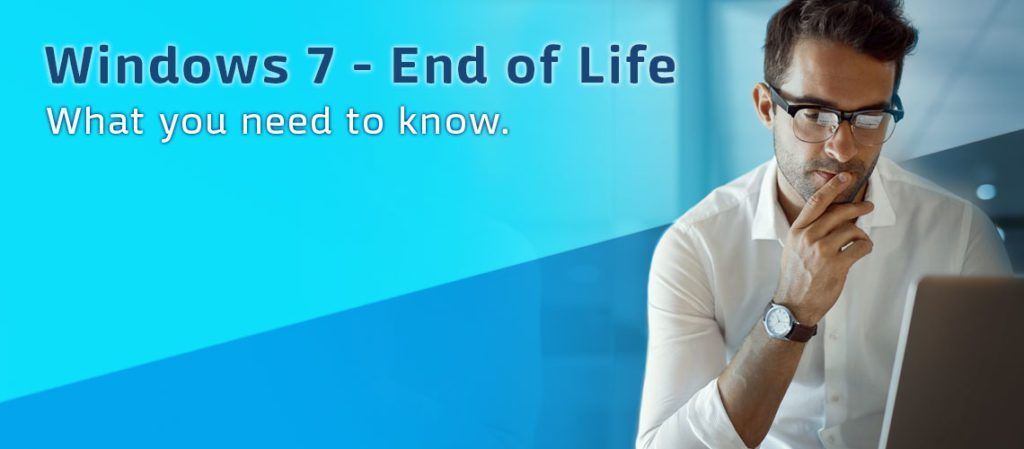
On January 14, 2020, Microsoft will stop issuing security updates for Windows 7 which means you will no longer receive support for your Windows 7 device(s).
How will this impact me?
- Without security updates, your device becomes vulnerable to emerging threats.
- If and when your operating system becomes corrupt due to system failure or a malicious attack you will have little to no support when trying to retrieve lost sensitive information.
- Waiting until the product is end of life to upgrade is not suggested. If you plan on keeping your windows 7 machine, we encourage you to upgrade to the chosen supported OS prior to windows 7 end of life.
What can I expect?
- Your windows 7 device will still boot up and work after January 14th, 2020.
- You should have and continue to receive notifications through the end of 2019 with recommended actions.
- Internet Explorer will discontinue support on Windows 7 devices January 14, 2020.
What options do I have?
- Upgrade your current device: Microsoft does support upgrading your current device to window 10. Please see the section in this article labeled Windows 10 specifications if you plan on upgrading your device.
- Purchase a new device: This is Microsoft’s suggested recommendation.
Windows 10 Specifications
- Your device will need to meet the following requirements in order to successfully migrate from Windows 7 to the Windows 10 Operating system. Meeting these requirements does not guarantee that your machine will function as desired. We recommend as does Microsoft moving to a new device.
- Processor: 1 gigahertz (GHz) or faster processor.
- RAM: 1 gigabyte (GB) for 32-bit or 2 GB for 64-bit.
- Hard disk space: 16 GB for 32-bit OS 20 GB for 64-bit OS.
- Graphics card: DirectX 9 or later with WDDM 1.0 driver.
- Display: 800 x 600 resolution
AVG Antivirus Preventing Email from Sending
1. Close the email program.
2. Open AVG, on the far-right side there is a menu with 3 lines under it or next to it.
3. In the dropdown menu that appears, left click on Settings. A window will open split into 2 sides, a left and right side.
4. Depending on version of AVG, the next steps can be different locations.
- (older version of AVG) On the left side choose Components. On the right side of the screen, Secure DNS (older versions) or Fake Website Shield (newer versions) will be about the 5th item down the menu list with a green button next to it.
- (New version of AVG) On left side choose Full Protection. On the right side of the screen, Fake Website Shield. Turn off. Check email, it should work.
5. (older version of AVG) Left click on the green button, a menu appears allowing you to turn off Secure DNS/Fake Website Shield for 10 mins, 20 mins and other choices. Left click on Permanently Turn Off.
6. (older version of AVG) The button should change to red and the Secure DNS/Fake Website Shield is now off.
7. Open the email program and send a test email to confirm that AVG is not blocking Email sending.
Connection Speed Recommendations for Netflix
Please click here for a list of Internet download speed recommendations per stream for playing movies and TV shows through Netflix.
How do I configure wireless settings on my Playstation 3?
Follow the instructions found on the PlayStation website at
http://manuals.playstation.net/document/en/ps3/current/settings/connectwireless.html
How do I connect Wii, Wii U, Switch and Xbox 360 to the Internet?
How do I setup a static IP address on my computer that will work with my router?
This document assumes that the LAN IP address of the router is 192.168.1.1. If not, then please adjust accordingly.
Windows 8
1. From the start screen, move your mouse cursor to the top right corner of the screen. This will cause a menu to open from the right side of the screen
2. Click on the picture of the magnifying glass that says “Search.”
3. In the search box enter ncpa.cpl and hit enter.
4. After the “Network Connections” window opens, right click on the Local Area Connection or Wireless Network Connection which controls the connection to the router.
5. Select “Properties” from the pop-up menu.
6. After the “Local Area Connection Properties” or the “Windows Network Connection Properties” window appears, click on “Internet Protocol Version 4 (TCP/IPv4)” then click on the Properties button.
7. Once the “Internet Protocol Version 4 (TCP/IPv4) Properties” window opens, change the option from “Obtain an IP address automatically” to Use the following IP address. Set the options under “ Use the following IP address” and “Use the following DNS server addresses” to the following:
- IP: 192.168.1.20 (If there are multiple computers being setup with static IP’s, then the next computer would be .25, and next would be .30, etc)
- Subnet Mask: 255.255.255.0
- Default Gateway: 192.168.1.1
- Preferred DNS server: 192.168.1.1
Click OK then OK or Close.
Windows Vista/7
1. Click on the Start menu, and type ncpa.cpl into the search box at the bottom of the start menu then hit enter.
2. After the “Network Connections” window opens, right click on the Local Area Connection or Wireless Network Connection which controls the connection to the router.
3. Select “Properties” from the pop-up menu.
4. After the “Local Area Connection Properties” or the “Windows Network Connection Properties” window appears, click on “Internet Protocol Version 4 (TCP/IPv4)” then click on the Properties button.
5. Once the “Internet Protocol Version 4 (TCP/IPv4) Properties” window opens, change the option from “Obtain an IP address automatically” to Use the following IP address. Set the options under “ Use the following IP address” and “Use the following DNS server addresses” to the following:
- IP: 192.168.1.20 (If there are multiple computers being setup with static IP’s, then the next computer would be .25, and next would be .30, etc)
- Subnet Mask: 255.255.255.0
- Default Gateway: 192.168.1.1
- Preferred DNS server: 192.168.1.1
6. Click OK then OK or Close.
Windows 2000/XP
1. Click on the Start menu, and then click on the Run option.
2. When the “Run” window appears, input control ncpa.cpl into the “Open” field.
3. After the “Network and Dial up Connections” or “Network Connections” window opens, right click on the Local Area Connection or Wireless Network Connection which controls the connection to the router.
4. Select “Properties” from the pop-up menu.
5. After the “Local Area Connection Properties” or the “Windows Network Connection Properties” window appears, click on Internet Protocol (TCP/IP) then click on the Properties button.
6. Once the “Internet Protocol (TCP/IP) Properties” window opens, change the option from “Obtain an IP address automatically” to Use the following IP address. Set the options under “ Use the following IP address” and “Use the following DNS server addresses” to the following:
- IP: 192.168.1.20 (If there are multiple computers being setup with static IP’s, then the next computer would be .25, and next would be .30, etc)
- Subnet Mask: 255.255.255.0
- Default Gateway: 192.168.1.1
- Preferred DNS server: 192.168.1.1
7. Click OK then OK or Close.
Windows 98/ME
1. Click on the Start menu, and then click on the Run option.
2. When the “Run” window opens, input control netcpl.cpl into the “Open” field, then click on the OK button.
3. When the “Network” window opens, locate the TCP/IP for the Wireless or Ethernet adapter in the PC, and click on it. Once it’s highlighted, click on the Properties button.
4. Change option from Obtain Automatically to Specify and input:
- IP: 192.168.1.20 (If there are multiple computers being setup with static IP’s, then the next computer would be .25, and next would be .30, etc)
- Subnet Mask: 255.255.255.0
5. Click on the Gateway tab, and input 192.168.1.1 into the “Default Gateway” field and click the Add button.
6. Click on the DNS Configuration tab, then go to the “Host Name” field and input Computer, then go to the “DNS Server Search Order” field and input 192.168.1.1 then click the Add button.
7. Click OK then OK once more, then windows will prompt for a restart.
How to Connect via FTP to your hosting account with CC Communications
How to Resolve Hulu Location Errors
NOTE: These are the recommended steps provided from Hulu if you are receiving location errors.
Are you receiving location errors when trying to stream live from HULU? You are not alone.
Some of our customers have reported they have had trouble with HULU generating location errors when trying to stream live. We did a little research and have compiled the following information to help answer the most frequently asked questions when experiencing location errors from HULU.
What Can I Do?
If your location is displaying incorrectly, the quickest way to correct the issue is to contact the content provider (the website or App provider) to change the location settings. These are the recommended steps provided from Hulu if you are receiving location errors.
Hulu’s recommendations for location errors.
- Login to the Hulu Website and update your home location. Be sure to enter 89406 for the zip code, if the site asks for a zip code. If you have a P.O. Box with an 89407-zip code, this could cause issues with certain channels (but not location errors). To avoid errors, enter 89406 as your zip code.
- Hulu allows only 4 home location updates per year. It’s possible for some customers that this limit has been exceeded. This will require contact with Hulu Support to do an override on a case by case basis.
- From Hulu’s website: You can watch Hulu with Live TV from your Home network on any supported device. And when you’re out on the go, you can also watch on a supported mobile device from anywhere in the US. (On up to two screens at once, or more with the optional Unlimited Streams Add-on). Keep in mind that Hulu cannot be accessed on a living room device outside of your chosen Home network. Hulu with Live TV is intended for use by a single household, and subscriptions can’t be shared.
Pro-tip: You can also use a supported mobile device to cast video to a Chromecast. Programming availability may vary depending on device and location.
Hulu’s steps didn’t work. What now?
If you have performed the location service update and still have issues you can try requesting a location correction from the geolocation provider. Anyone with some time and a little patience can submit a request to have a geolocation provider make an update. Here are some tips to get you started:
1. Ask your content provider (in this case, HULU) which geolocation provider they use and how to contact them. Contact the geolocation provider and request a location correction. You will want to provide them the following information:
- Are you connected to your home network?
- External IP Address (go to whatsmyip.org or ipchicken.com to get this)
Here are a few of the main geolocation providers:
http://www.ipligence.com/contact/
https://www.ip2location.com/contact/
https://www.home.neustar/contact-us
https://support.google.com/websearch/contact/ip/
Wait for the geolocation provider to approve your request. If your request is approved, the amount of time it takes to see the correction varies by provider. The average is a month or more.
Is this an issue with my CC Communications internet?
No. We have done the research, and this is a common issue with HULU and has nothing to do with your actual internet service. Here are a few helpful articles to help you understand geolocation errors and why they occur.
In the Forums
- HULU Location Errors https://www.reddit.com/r/Hulu/comments/905yvh/hulu_suddenly_cant_determine_location/
- Complaints about the GEO Location of home use as compared to LIVE. https://www.reddit.com/r/Hulu/comments/7464f9/why_do_i_need_to_enable_location_services/ https://www.reddit.com/r/Hulu/comments/6re41d/hulu_live_location_issues_made_me_cancel/
What the Other Guys are Doing
- Other Internet Service Providers are experiencing the same issue. https://www.centurylink.com/home/help/internet/static-ip-addresses/my-ip-address-shows-the-wrong-location.html https://forums.att.com/t5/Wireless-Account/Hulu-Location-Problems/td-p/5542625#M274895
Work-Arounds
- Interesting site to bypass Geolocation errors and changes.
https://thevpn.guru/how-bypass-geo-restrictions-location-errors/
https://dev.to/dechamp/how-i-bypassed-hulus-website-geolocation-error-so-i-could-log-in-1fmk
- Many things break on HULU, how to fix them.
https://www.gottabemobile.com/common-hulu-problems-fixes/
If the above steps do not resolve your issue, utilizing public DHCP or a static IP address from CC Communications with your internet service MAY resolve the issue. Email a request or call our customer service department at 423-7171 for pricing and configuration requests.
I changed the password on my router and forgot what I changed it to. Is there anything I can do?
Hold the reset button on the unit for 30 seconds or more and the router will be restored to factory defaults. This also means that your configuration will be set to factory defaults also, so if your router is configured for your ISP you may lose your connection until you set the unit up again. . The default password for the router is admin in lower case letters.
Consult the manufacturer of your router for the setup of your device.
Is your operating system up to date?
Title or Question
Describe the item or answer the question so that site visitors who are interested get more information. You can emphasize this text with bullets, italics or bold, and add links.
